|
With the rapid advance in technology, many newer digital cameras take extremely large and detailed photographs which are very large for uploading. There are many programs that you can use to resize the photo. Here are simple instructions on how to resize your photo using Microsoft Paint.
1. Open Microsoft Paint by going to the Start menu, All Programs, Accessories and Paint.
2. Open the photo by going to the Drop-down menu to the left of Home, and then clicking “Open”. Locate and select the photo file, then click Open. (For instructions on how to copy the photos from your camera to your hard drive, please contact the manufacturer of your camera.)
3. To resize the photo, select Resize from the Home tab.
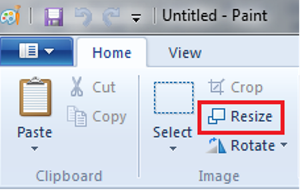
4. In the Resize window, type in the percentage of the original size to which you would like to reduce the image. Make sure that the Horizontal and Vertical fields have the same percentage in them. Click OK when finished.
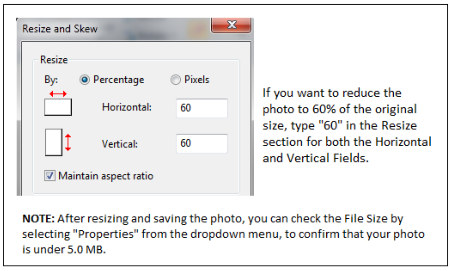
5. Go to the Drop-down menu and click Save. This will overwrite the copy of the file which you have saved on your hard drive. Now you are ready to upload the image to RCO3®.
|