As the name suggests, the Speed Bar is designed to save you time! One of the ways to utilize the Speed Bar is to create “shortcuts” for your most often used searches.
The Speed Bar is available just below the menu bar, on every RCO3 page (as shown below):
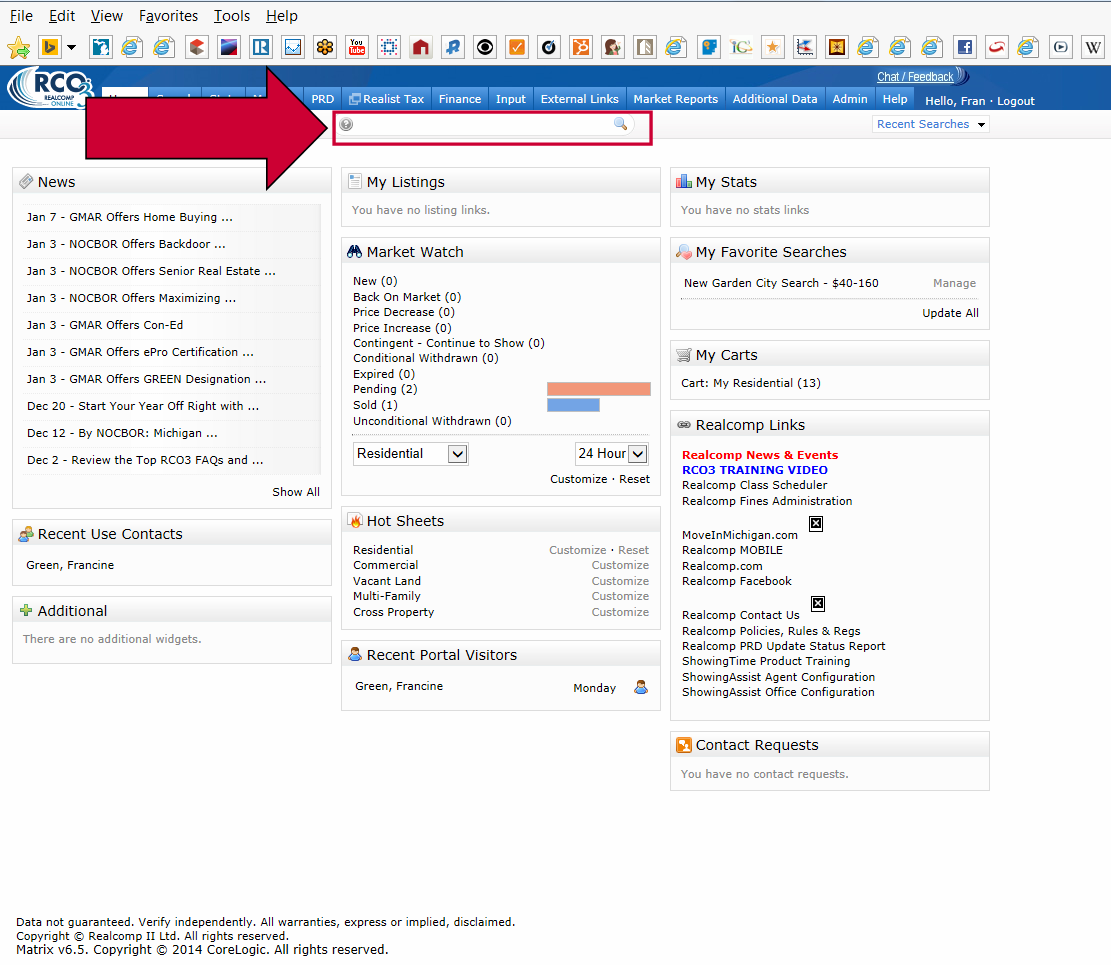
1) The easiest way to get started with the Speed Bar is to simply perform your most common search(es). Input the criteria, and choose to go to the RESULTS screen. Choose the option to “Save” and “Save Speed Bar Shortcut".
2) At this point you will be prompted to give your shortcut a name that starts with a forward slash symbol “/”.
3) To use the Speed Bar shortcut, in the Speed Bar field at the top of the screen type the name of the short cut, and tap the enter key or click the magnifying glass – that is it! You can access that search and quickly pull matches for it from any RCO3 screen!
4) To view your list of saved Speed Bar Shortcuts:
- Click “MY RCO”.
- Click “SETTINGS”.
- Choose “Speed Bar Shortcuts”.
- Your list of saved shortcuts will display!
Access our tip sheet on custom Speed Bar shortcuts for details.
|