|
Q: I was working on some things to submit to the state today for Con Ed. It’s always a pain to get all of the required information together and then maintain it in one spot. I typically go into Realcomp to look up the required information for each agent (i.e. license number, NRDS number, etc.). It would be really nice if the Manager or Broker of any office could create an export/report that could be accessed from Realcomp that contains the information they need (i.e. Agent Name, License Number, NRDS Number, Cell Phone, Office MLS Number, and Email Address).
A: As the Broker or Office Manager of an Office, you do have the ability to create a report like this from RCO3®. Simply login to the system and choose the following options: My RCO > Settings > Custom Exports > Agent > Add Export.
You should see a screen similar to the one below that allows you to add fields to your new export. For each desired field, either double-click it to add it to your export or select it and choose “add”. When finished, assign a name to your export and then click “save”.
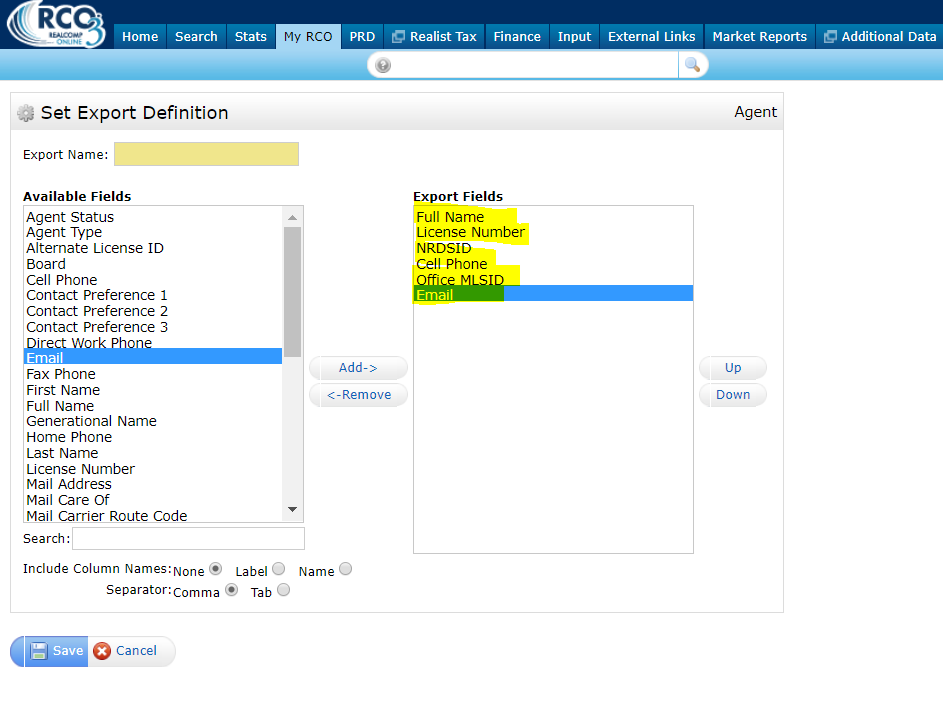
To access your custom export, run an Agent or Office Roster Search. When your search results display, select them “All” and then click the “Export” option. You’ll then see the “Export file format” down-arrow choice. Click the down-arrow, choose the export format you created (our sample is shown below), and choose “Export”. Your Excel spreadsheet should automatically download, allowing you to then open the file.
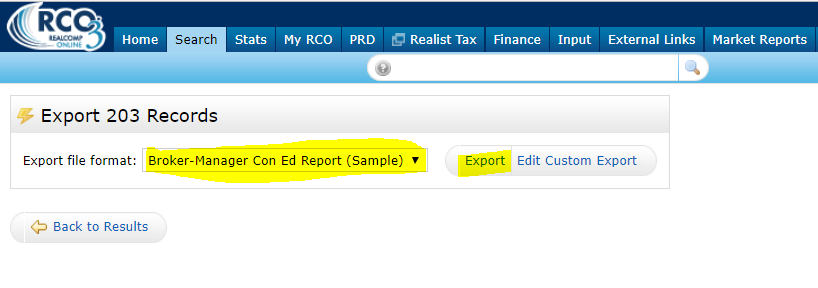
If you any questions about this process, please contact Realcomp’s Customer Care Department at (866) 553-3430. We’re happy to assist you!
|