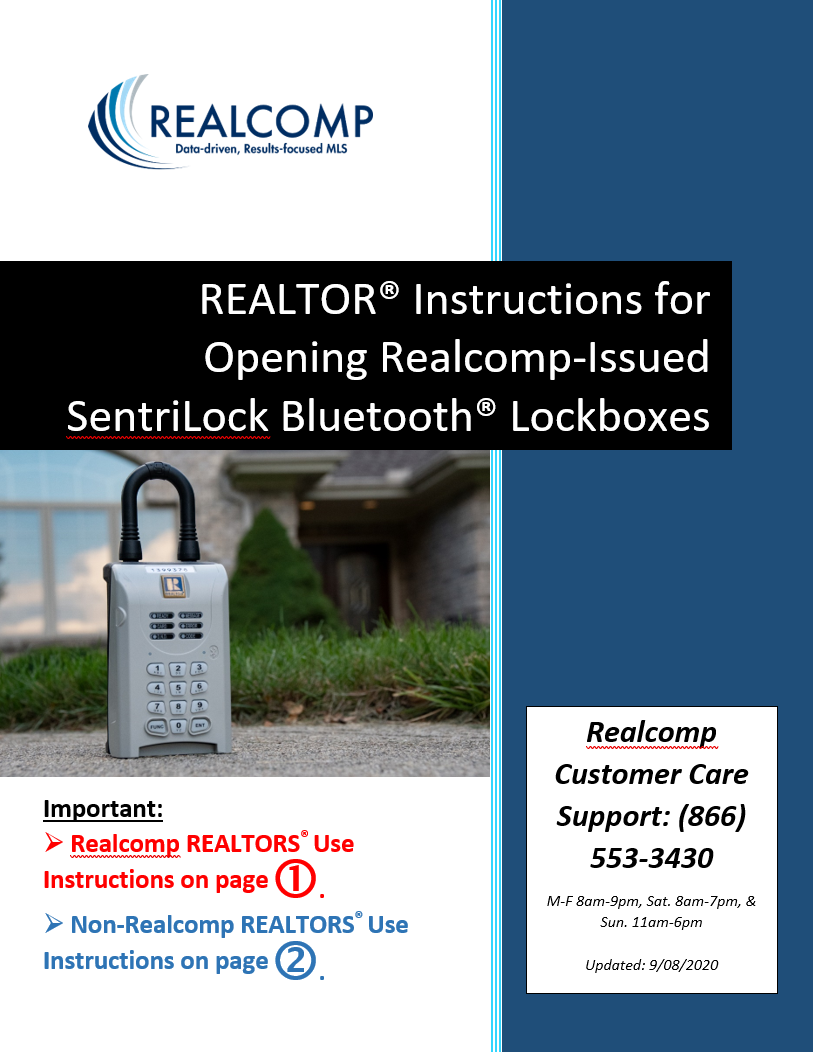
Instructions for Realcomp REALTORS® - Page 1
If you are a Realcomp REALTOR®, follow instructions on this page to open the lockbox.
To Get Started Initially with Activation and Downloading the App…
- Activate your SentriLock account. If you no longer have any of the original emails from SentriLock that contained your personal activation link, call Realcomp at (866) 553-3430 or send us an email at support@realcomp.com and request that the activation link be emailed to you again. We’ll need your Realcomp agent ID# and your email address for this, so please BE SURE TO INCLUDE that info in your email request.
 Download the SentriKey® Real Estate app!
Download the SentriKey® Real Estate app! 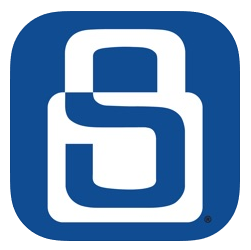 You can find it on either the Google Play Store (for Androids) or the Apple Store (for iOS devices). You will need to have this on your Smart device to access the SentriLock Bluetooth® lockbox.
You can find it on either the Google Play Store (for Androids) or the Apple Store (for iOS devices). You will need to have this on your Smart device to access the SentriLock Bluetooth® lockbox.After Requesting and Confirming the Showing Appointment…
- Before heading out to the property the day of the appointment, while still connected to the Internet with your Smart device, BE SURE TO OPEN the SentriKey® app on your device. This updates your software and validates your access. (You won’t need Internet access at the property because you’ll have already updated your app & device with all the “right stuff”).
- To access a lockbox, you must have turned on Location Acces and Enable Bluetooth®
 on your device.
on your device.
When at the Property…
- Verify the lockbox is a SentriLock Bluetooth® Lockbox (shown on cover).
- Login to your SentriKey® app on your Smart device with your Realcomp credentials -- your ID and PASSWORD. Hint: Your ID begins with the letters “RC”.
- Press the ENT button on the lockbox to wake it up.
- Tap the listing/lockbox serial number on the app screen. (If the lockbox serial number is not assigned to a listing address, find the serial number). Geolocation services on your device must be enabled to use the Properties list feature.
- Enter your PIN (or complete your fingerprint or facial recognition security entries, if enabled) and tap Open Key Compartment on the app screen
- Pull the key compartment open once the motor is finished turning. You should see the key and be able to access the property! Follow the prompts on the app.
When Finished…
- Close the door to the property. Return the key to the Key Compartment and close it.
- Tap the STOPWATCH icon (in the upper right-hand corner of the app) to automatically notify the listing agent (and homeowner) that the showing has ended.
Recommended Procedure for Handling the Key & Lockbox: Open the lockbox, remove the house key and open the door, carry the key with you, and Pleave the lockbox door open throughout the showing. Return the key to the lockbox and close the lockbox door right before leaving the premises.
Instructions for Non-Realcomp REALTORS® - Page 2
If you are not a Realcomp MLS Subscriber nor a SentriLock user,
follow the instructions on this page to open the lockbox.
After Requesting and Confirming the Showing Appointment…
- Once you have requested the showing and it has been confirmed by the listing agent/office, they will GRANT YOU ACCESS to the listing for your showing appointment (for a specific date and time range).
- You will receive an email invitation that prompts you to
 Download the SentriConnect® app
Download the SentriConnect® app  and begin the registration process. Follow the instructions in the email. Note: If you have already downloaded it and created an account from a previous showing, skip down to step 5.
and begin the registration process. Follow the instructions in the email. Note: If you have already downloaded it and created an account from a previous showing, skip down to step 5.
- Open the SentriConnect® app
 and that you downloaded to your device, click the “Create Account” button that appears in the app, and enter the required information for registration.
and that you downloaded to your device, click the “Create Account” button that appears in the app, and enter the required information for registration.
- When finished, you will receive another email that includes a link for completing the registration process. Open this email on your mobile device and click the link in the email to activate your account.
You may want to write your credentials down and keep them in a safe place for future use. Once registered as a SentriConnect® app user, you will be able to access any lockbox you have been granted access to by another agent.
When You Are at a Property You Have Been Granted Access to…
- Open the SentriConnect® app
 and login using the credentials you created in step 2. To access a lockbox, you must have turned on Location Access and Enable Bluetooth®
and login using the credentials you created in step 2. To access a lockbox, you must have turned on Location Access and Enable Bluetooth®  on your device.
on your device.
- Press the ENT button on the lockbox to wake it up/establish a Bluetooth® connection.
- Enter your PIN (or complete your fingerprint or facial recognition security entries, if enabled) and tap Open Key Compartment on the app screen
- Pull the key compartment open once the motor is finished turning. You should see the key and be able to access the property!
When Finished…
- Close the door to the property. Return the key to the Key Compartment and close it.
1-Day Access Codes Notes
The Listing Agent/Listing Office may issue a 1-Day Access Code to allow a non-Realcomp REALTOR®/non-SentriLock REALTOR® to access to their listing. Ask if this is an option. 1-Day Access Codes expire 60 min. after use.
Recommended Procedure for Handling the Key & Lockbox: Open the lockbox, remove the house key and open the door, carry the key with you, and Pleave the lockbox door open throughout the showing. Return the key to the lockbox and close the lockbox door right before leaving the premises.