|
Submitted by April Gatewood, Realcomp Customer Care Representative
Google Chrome introduced a new password save feature earlier this month that caused many MLS Subscribers to encounter issues while attempting to login into RCO3® with this browser. If you typically use Chrome to access the MLS and are not able to login, we do have a workaround for you. Simply follow these steps:
1. Launch your Chrome browser and go to https://www.realcomponline.com.
2. Look for the little key icon** in the upper right-hand corner of the screen, next to the address bar. Click it.
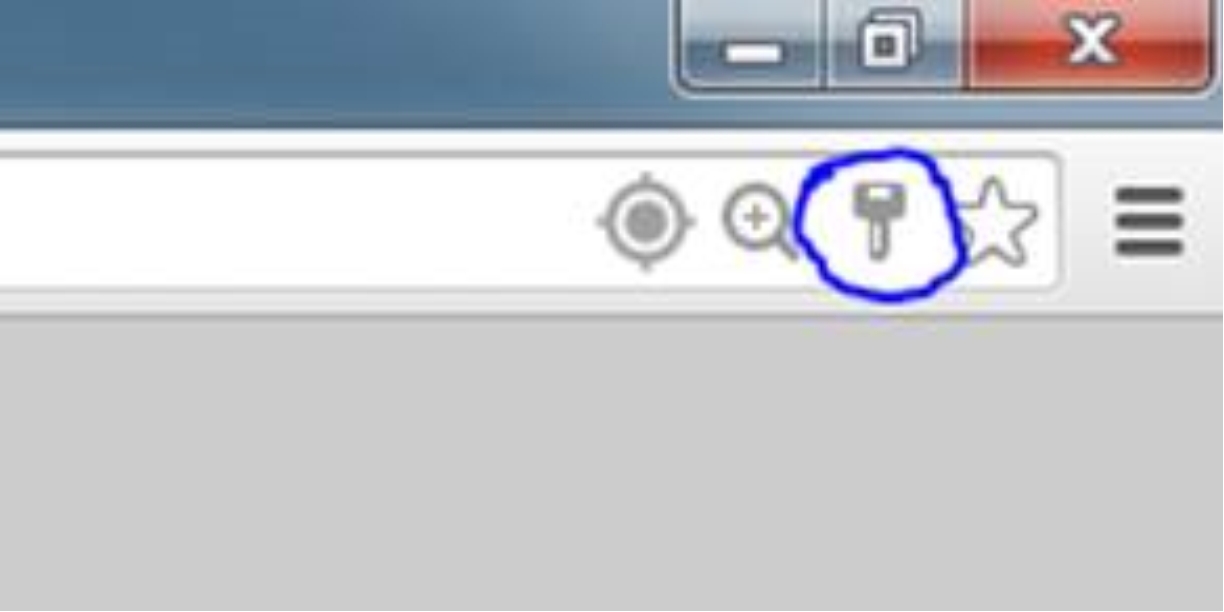
3. Click the little X to the right of the saved password for the site.
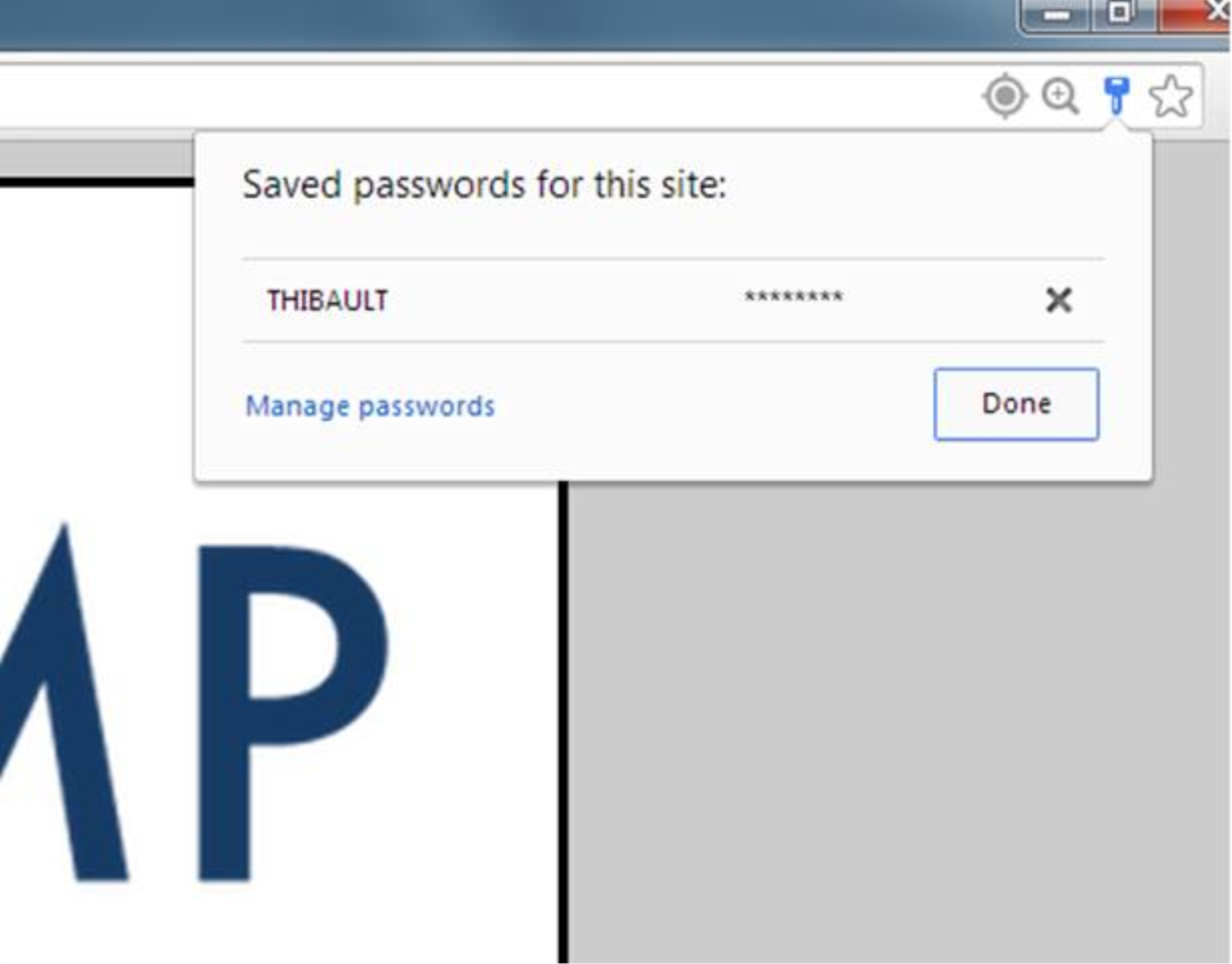
4. Force a refresh of the page by holding down your "CTRL" key and pressing the "F5" key.
(Never attempt to save the password for the gateway login page).
5. The below prompt typically will only appear for a brief moment, while the site transitions from the login page to the gateway dashboard. If the prompt stays for longer than a second or two, you should click “Nope”, which tells Chrome to never remember a password for the site.
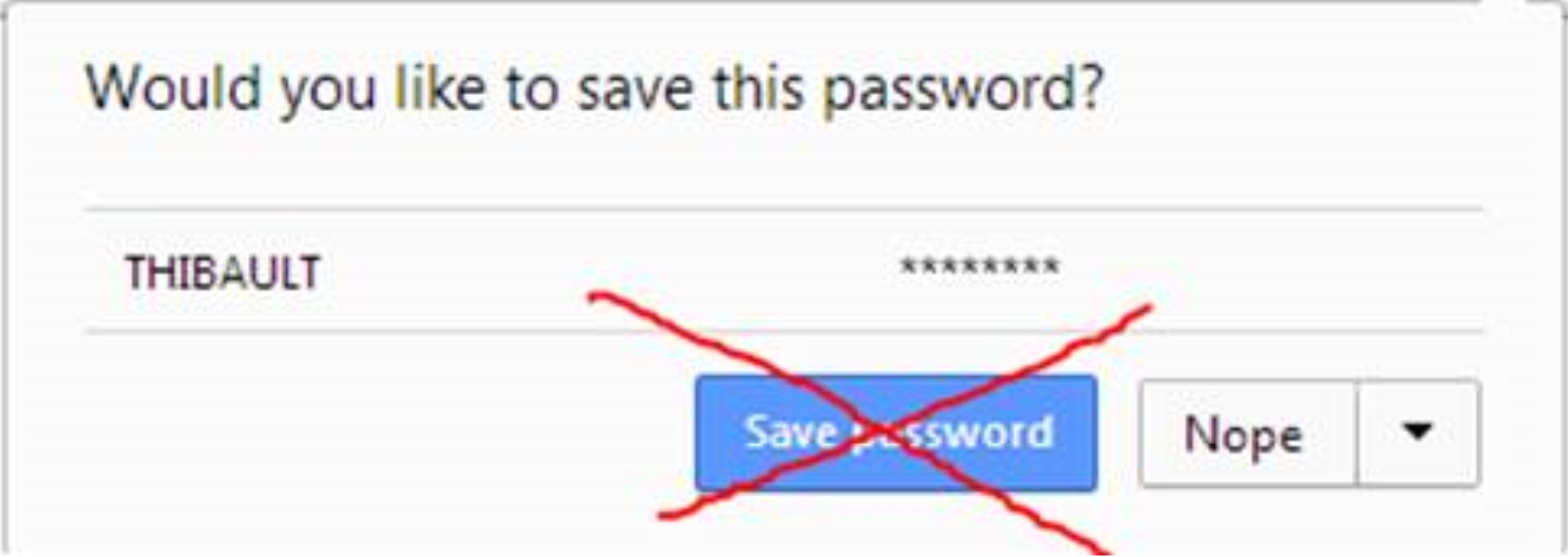
** Don't have the key icon? You'll want to follow these alternative steps:
- Go to "Settings"
- Click on "Show Advanced Settings" at the bottom of the page
- Scroll down to "Password and Forms"
- Click on "Manage Passwords"
- Clear out the Realcomp password and click "Done"
|