|
Did you know, you do have the ability to easily e-mail a pending listing to your client from the "My Listings" module of RCO3®?
Realcomp staff members were asked about how to accomplish this at a recent expo. Here are the steps:
1. Choose "My RCO" from the menu bar.
2. Select "My Listings".
3. Under the "Show" drop-down item, choose "My Pending Listings".
4. Once you've located the pending listing you want to e-mail in the list, select that listing by clicking the selection box at the far left.
5. Then, select the "Click here to run this as a Full Search" hyperlink.
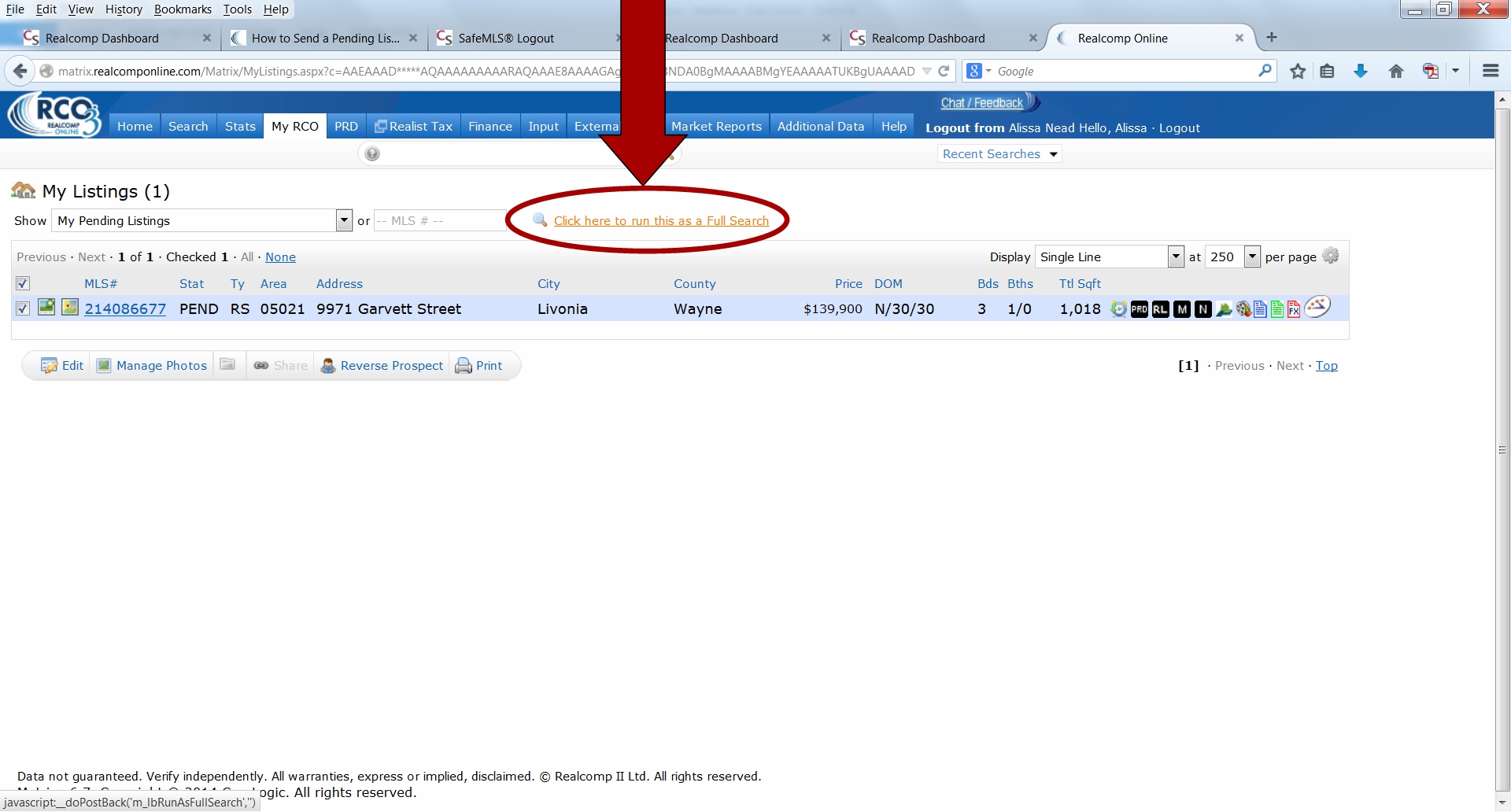
6. You'll see some additional options appear below your listing, including "E-mail" (shown below).
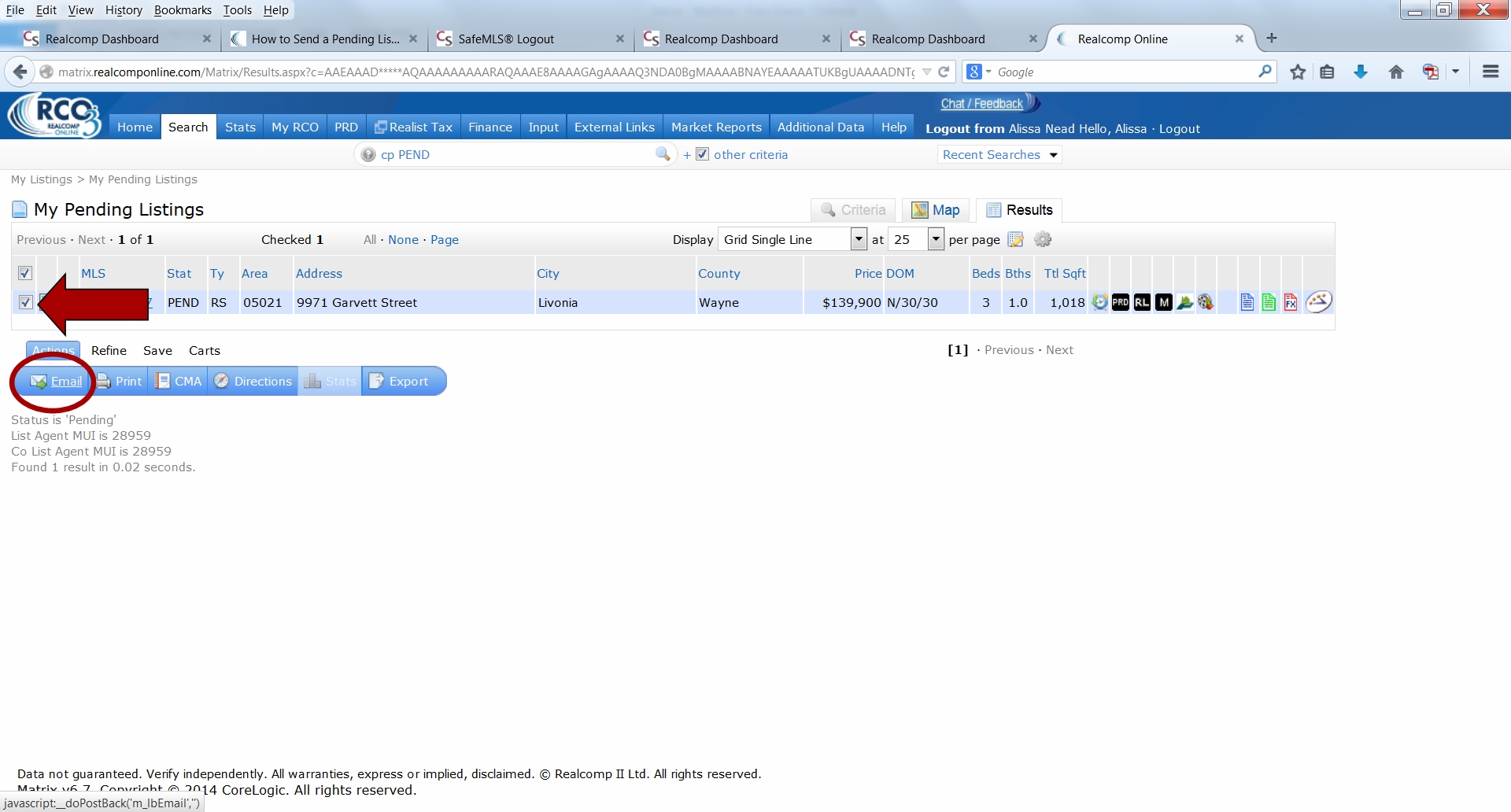
7. Select the listing again by clicking the box at the far left and then click the "E-mail" option (circled above). You'll be prompted at that point for the e-mail address or contact data.
Rest assured, carrying out the steps above is actually pretty quick and easy (it just sounds lengthy).
|