Valuable Insights for Maximizing Your Remine Docs+ Experience
Unlock the full potential of your Remine Docs+ experience with these valuable insights and tips:
1) One issue commonly encountered in Remine Docs+ is the apparent absence of signatures or essential information when documents are uploaded. This dilemma often arises when multiple forms or signing programs are utilized on the same document. For instance, a document finalized in Docs+ may be forwarded to the client for signing through Authentisign or Docusign. Despite the signature(s) being visible when opening the document upon its return, the signature(s) seems to be missing after being uploaded to and viewed within a Docs+ transaction. In most cases, this is due to "layers" being created within the document by the multiple programs. This challenge is not exclusive to Docs+ and can occur when a document is crafted in Transaction Desk and signed in DocuSign.
To tackle this issue, access the document from its original location to ensure all data is visible. Then, print it as a new PDF. The option to "Print to PDF" can usually be found in the printer selection box when clicking Print.
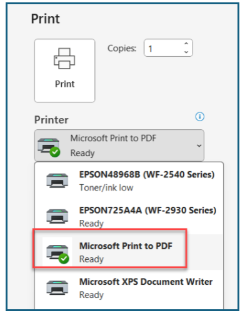
By saving the document as a new PDF to your computer and uploading it to the transaction, you will see the document in its entirety with all necessary information intact.
2) Another common Docs+ issue occurs whenever a previously created transaction is “reused” as a template to create a new transaction. Altering the names of the individuals listed in the people panel when there are documents in the transaction that were auto-filled leads to errors. Even though the names and/or documents have been removed, the original names continue to linger in the transaction, which leads to issues. For this reason, we recommend that you start a brand new transaction every time you have either a people or property change. In rare cases where multiple clients are making offers on the same property, a new transaction should be created for each client.
The transaction itself can always be renamed for file organization purposes. But it’s always best to create a brand new transaction whenever a people or property change has taken place.
3) The most common issue that occurs when opening documents in Docs+ or during signings has to do with discrepancies in representation. Having some documents identify you as the Listing Agent and others reflecting you as the Buyer's Agent or representing both parties may create errors.
An example of how this can happen is that you are the Listing Agent and the Exclusive Right to Sell contract and other listing documents indicate this. You then find the buyer for the property and end up representing them too. Putting yourself as the Selling/Buyer's Agent on these forms and leaving the sell-side forms as they were originally created will cause a mismatch and may cause errors. For this reason, it is crucial that the representation remains consistent across ALL forms in the transaction.
Note: Remine is currently working on an enhanced version of the software to use a single People Panel for the entire transaction.
Until this update is implemented, please be sure to double-check your representation across all forms to make sure they are all uniform.
4) Lastly, in order for Docs+ to auto-populate forms in your transaction with public record data, those forms have to be added to the transaction at the very beginning of creating it -- before beginning the data entry and autofill process. Docs+ will not auto populate forms that are added into the transaction afterwards.
If you have any questions about Remine Docs+, please reach out to our Customer Care Department at support@realcomp.com.