🔍 How to Search for Attached or Detached Condominiums in RCO3®/Matrix and the Paragon MLS Systems
When working with clients who are looking for condominiums, it's important to understand how to distinguish between Attached and Detached condos in your search. Both RCO3®/Matrix and Paragon offer tools to refine your search, but the steps and terminology may differ slightly. This guide walks you through the process in both systems.
🏢 Understanding the Difference
- Attached Condominium: A unit that shares one or more walls with neighboring units (e.g., traditional condo buildings or townhomes).
- Detached Condominium: A standalone unit that looks like a single-family home but is legally classified as a condo.
🔷 Searching in RCO3®/Matrix MLS System
Step-by-Step:
- Log in to RCO3®/Matrix.
- Navigate to the Search tab and select Residential (quick or detail). Note: Residential and Condominium properties are combined under this category.
- Under the Property Type field, choose Condominium.
- Under the Architecture Style field:
- Look for "Free Standing/Detached". If you want a detached condo, choose either the “And” or the “Or” radio button – depending on the style or combination of style choices you desire. If you don’t want a detached condo (i.e., you want an attached condo), choose the “Not” radio choice.
- Apply other filters (price, location, beds/baths) as needed.
- Click Results to view listings.
| 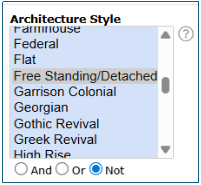 |
🟢 Searching in the Paragon Connect MLS System
Step-by-Step:
- Log in to Paragon Connect.
- Go to the Residential Sale Search under the Quick Actions menu.
- Under the Property Sub Type field, select Condominium.

- Under the Features | Must Have field, select Free Standing/Detached if you want a detached condo.
 -OR-
-OR-
Under the Features | Must NOT Have field, select Free Standing/Detached if you do NOT want a detached condo.
- Customize your search with additional criteria.
- Click Search to view results.
🔍 Pro Tip: Save your search criteria as a template for future use, especially if you frequently work with condo buyers.
If you have any questions about these steps, please be sure to reach out to our Customer Care Department at support@realcomp.com. We are here to help!