|
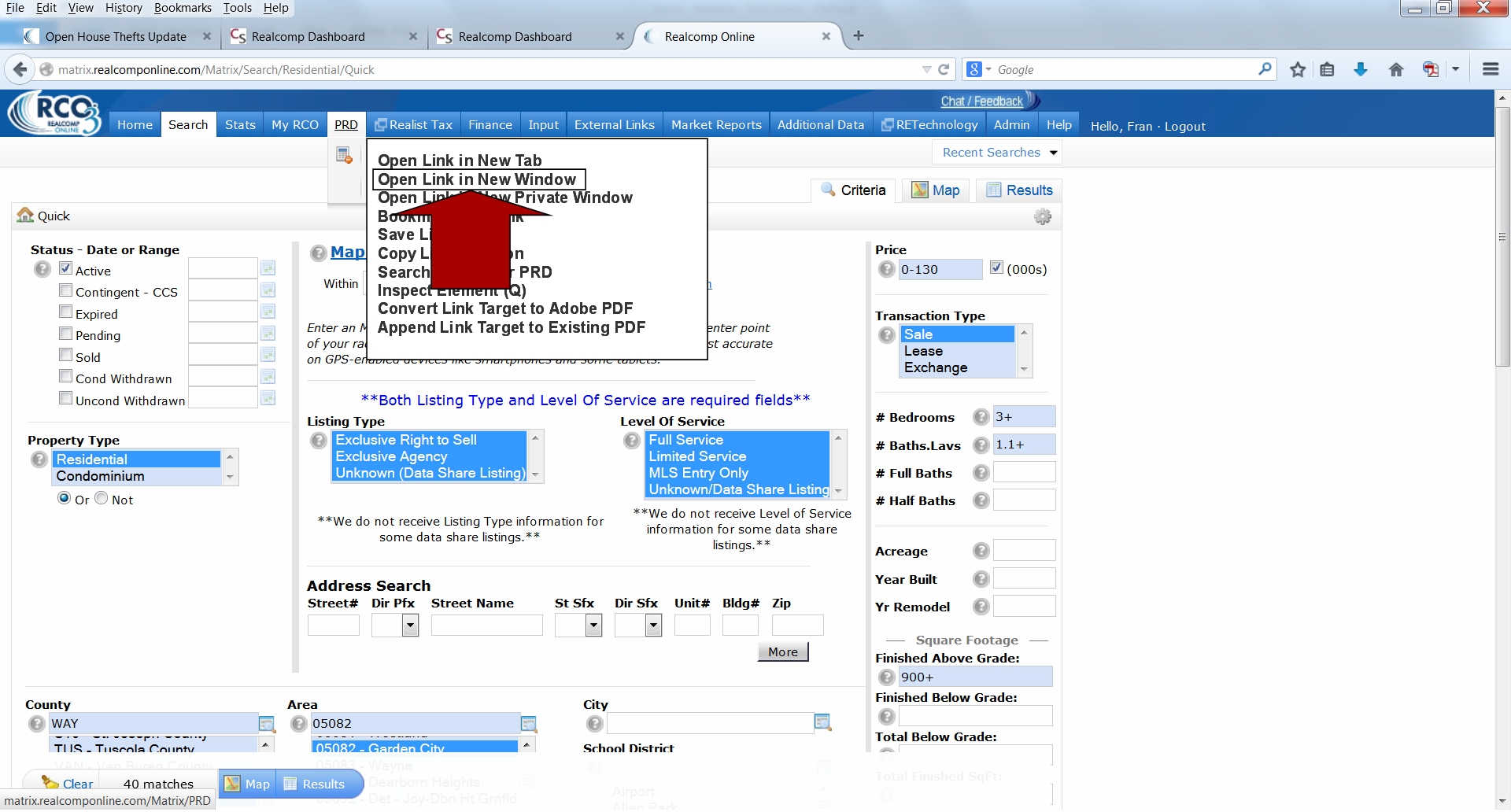
Did you know that RCO3® allows MLS Subscribers to easily open an additional browser window so you can perform more than one function at a time in the MLS system? It does! This is just one of the many benefits of the RCO3® system.
For instance, you can search the MLS database while logged into RCO3® through one browser window and search the Public Record Database (PRD) through another window at the same time.
Here are the steps you can follow to open an additional browser window:
1) Right-click over the desired RCO3® menu item. In the screen shot example (shown above), we've right-clicked over the "PRD" menu item. A separate menu of additional choices will display.
2) Select the "Open Link in New Window" choice. This will cause that RCO3® function to open in its own browser window. You're then set to use both browser windows to accomplish your MLS-related tasks.
If you have any questions about this, please let us know! Just contact Realcomp's Customer Care Department at (866) 553-3430 if you need any assistance.
|