The year is quickly coming to a close. You may be wondering how to review your activity for the year. Here are a few ideas:
RCO3® Market Reports
Start by choosing “MARKET REPORTS” from the RCO3 Menu.
Next choose Agent Production and Inventory to see your inventory for the last 365 days. Or, select the Agent Production and Inventory (last year) to display information for the prior calendar year.
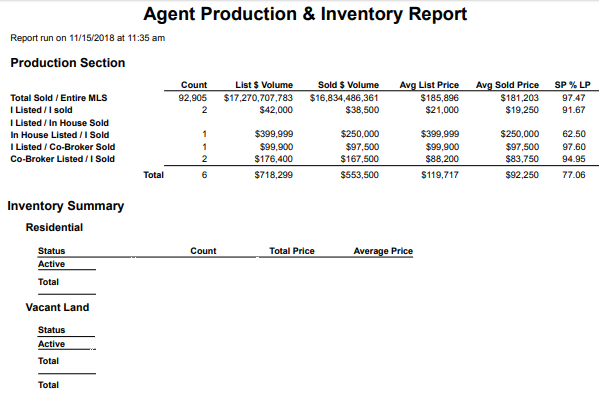
My RCO®
From within RCO3, select the My RCO tab.
You will find a series of default reports available to you from the drop-down menu.
You can choose a report that will show you sold listings for which you were the listing agent during the current calendar year or sold listings for which you were the selling agent during the current calendar year.
RCO3® Search
You can create your own custom search to see which listings you were the listing agent and/or selling agent for.
- From any RCO3 search, click the Add/Remove option next to Additional Fields.
- From the list chose the List Agent MLSID field and the Selling Agent MLSID. Move both fields to the right.
- When you return back to your search screen, you can enter your own agent ID into each or both of the new fields you entered.
- You can narrow your search further using dates, property types or any other criteria important to you.
ShowingTime Market Stats
- Open the Showing Time Market Stats icon from your Realcomp dashboard.
- Click the MarketView tab at the top.
- Enter your agent ID on the left side and any other desired criteria to see how you compare to your peers in your area of specialty such as in a specific zip code.