How to pay your Realcomp Invoice Online
To pay your Realcomp MLS invoice online, log into the Realcomp dashboard and choose the MMSI Portal icon (shown below):
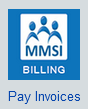
Go to the “Pay Now” button (shown below) to pay your account balance.
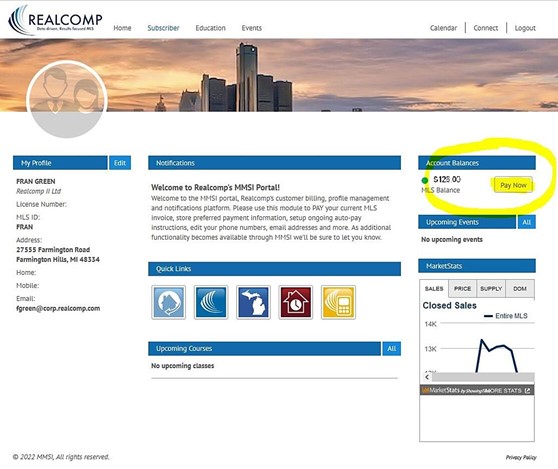
How to pay your Realcomp Invoice after Deactivation
If your account has been deactivated due to non-payment of your Realcomp invoice, to reactivate and restore your Realcomp services (i.e., listings, contacts, auto-emails, saved searches, etc.), follow these steps:
Visit the Realcomp login screen. But, INSTEAD of entering your agent I.D. and password, go to the “Pay – Modify Account” button (highlighted in red circle below).
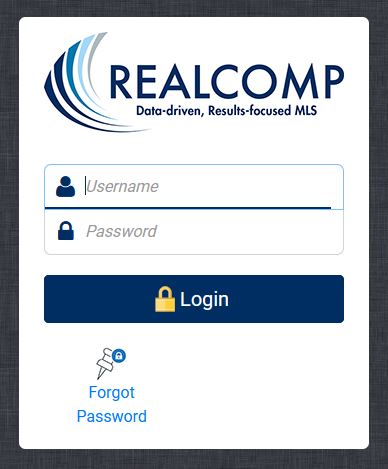
This will take you to an alternate login screen (shown below).
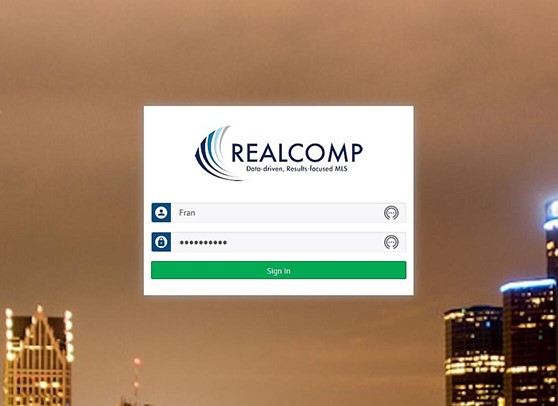
Be sure to use the same login information here as you would normally use for the Realcomp MLS system (i.e., your Agent ID and password).
You should see the MMSI billing dashboard (shown below).
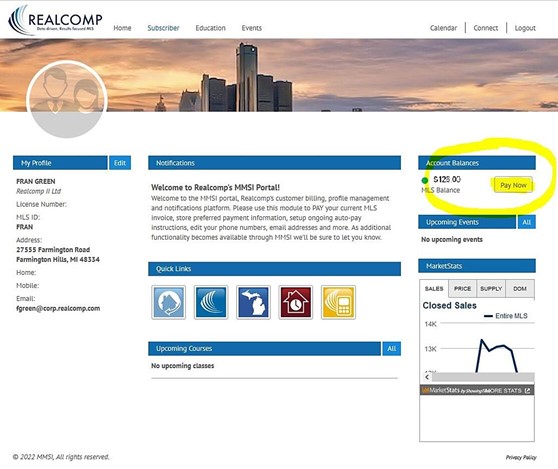
Go to the “Pay Now” button to pay your outstanding account balance. Please expect the reactivation to take approx. 15 minutes before being able to login again.
** See our MMSI Portal Tip Sheet for additional details **
If you have any trouble with these steps, please speak with a member of our Billing Team. We can be reached at either 866-553-3003, 866-553-3430 - menu option 5, or by email at billing@realcomp.com. Thank you in advance for paying your bill on time.