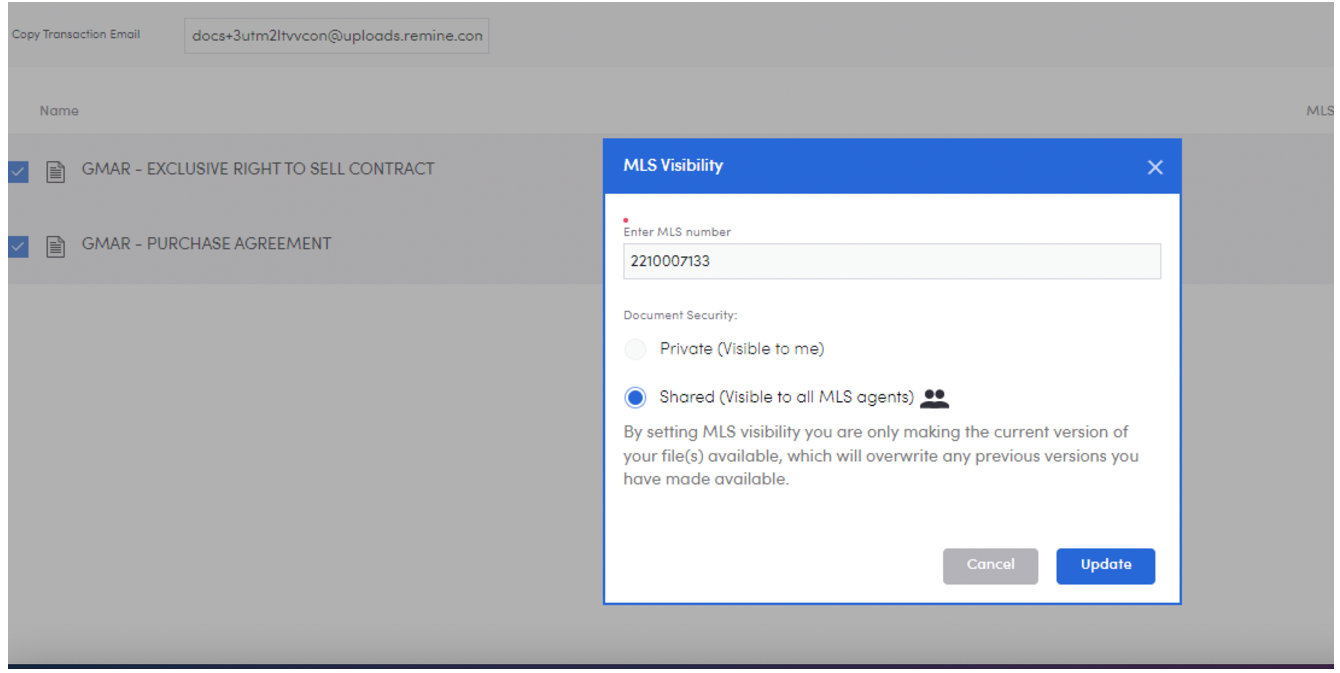Customer Care Question of the week: Adding an MLS # to a transaction.
QUESTION: When I upload documents to my listings, I click on the MLS Visibility option at the end of each document. It is so time consuming to type the MLS # for every document. Is there a faster way?
ANSWER: Good news! Yes, there is a faster way for you to attach several documents to your listing.
1. In Docs+, go to the My Transactions page and click the check box next to your transaction.
2. Click Edit MLS # at the top of the page and then type the MLS # associated with your transaction. This will assign your listing # to this transaction so you don't need to look up the MLS # when you need it in the future.

3. To attach multiple documents to your listing click on the checkmark next to each Docs+ document that you want to make visible on the MLS.
4. Next, click the MLS Visibility icon at the top of the page. This will enable the choice to make all of the selected documents visible for the MLS # entered.
5. Select Shared and click Update.