Using the RCO360 Search and Report
The RCO360 search allows you to search the MLS and Realist public records at the same time. There is also a new report that combines the data from both, a new tabbed flyer that gives easy access to the most property information and listings from both the MLS can be used in a CMA.
Running a Search using the RCO360 Search
1. In the search menu, select RCO360 Search.
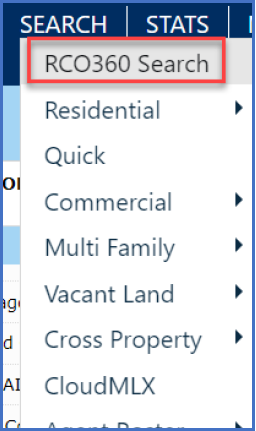
2. Enter the desired criteria. Be advised that if you are searching an area that does not have property descriptive information (beds, baths, etc), you will not get those properties in your results if you use those fields in your criteria.
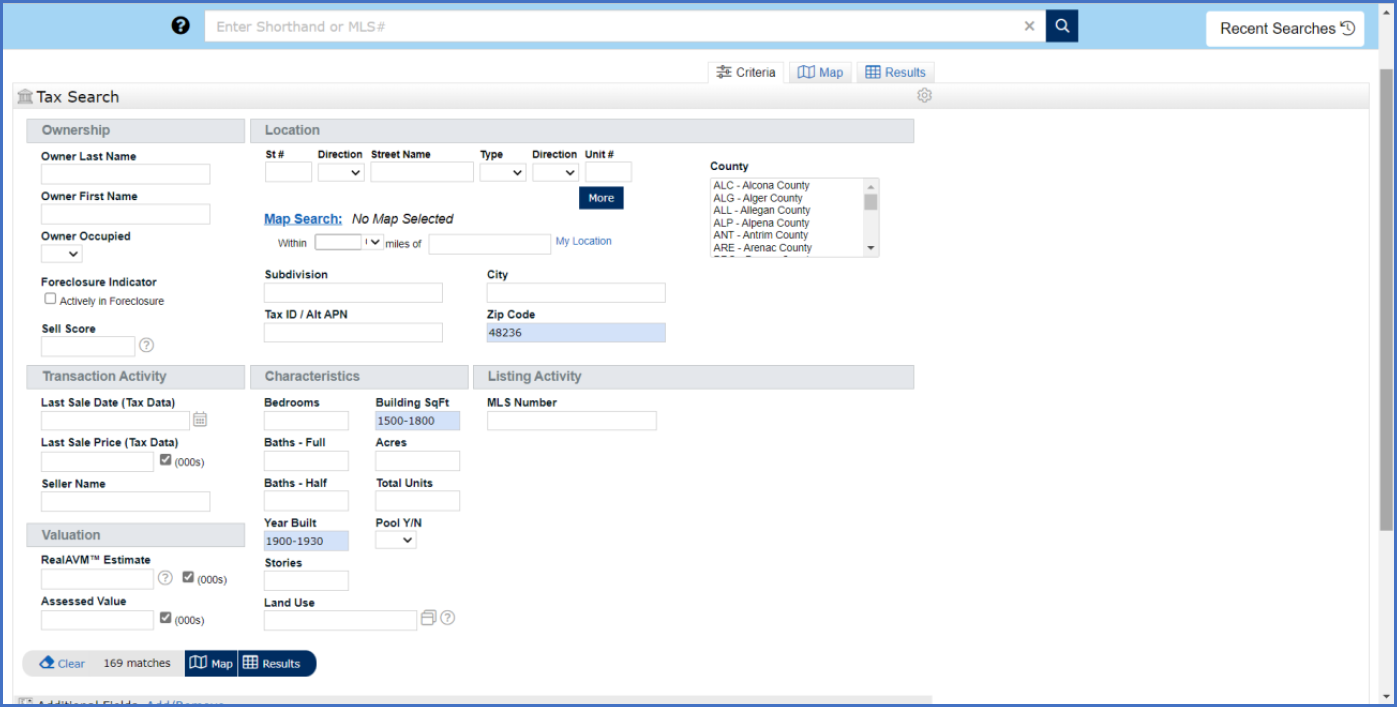
3. Click Results to see the properties that match your search criteria.
Using the Tax Grid Search Results
When you click Results on your search, you will be taken to the Tax Grid report. This report combines MLS and PRD. It shows if the property has been listed recently (status and photos) and some columns, such as Building Sq Ft, Beds and Baths, show when there was a difference between the data on the listing vs the public records.
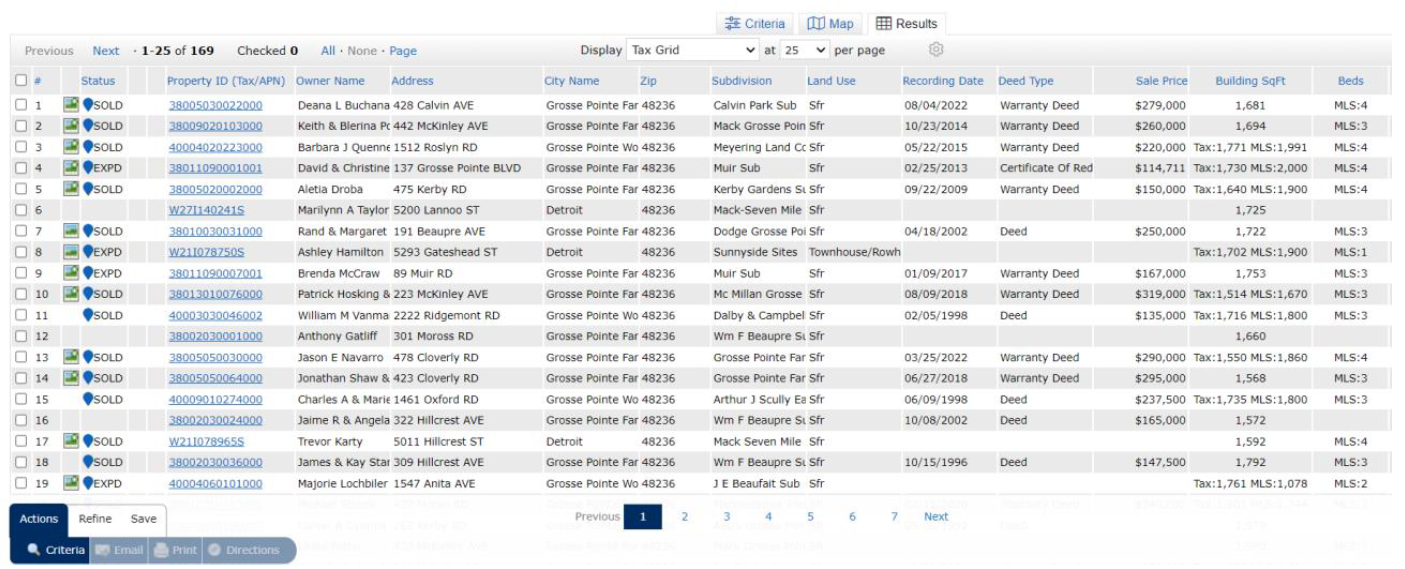
Using the Tabbed Flyer – 360 Property View
Click the Property ID in the Tax Grid report to view the 360 Property View tabbed flyer. From this one flyer, you have access to the Realist PRD information, the last listing, photos, history, parcel map with lot dimensions, flood map and foreclosure information (if applicable).
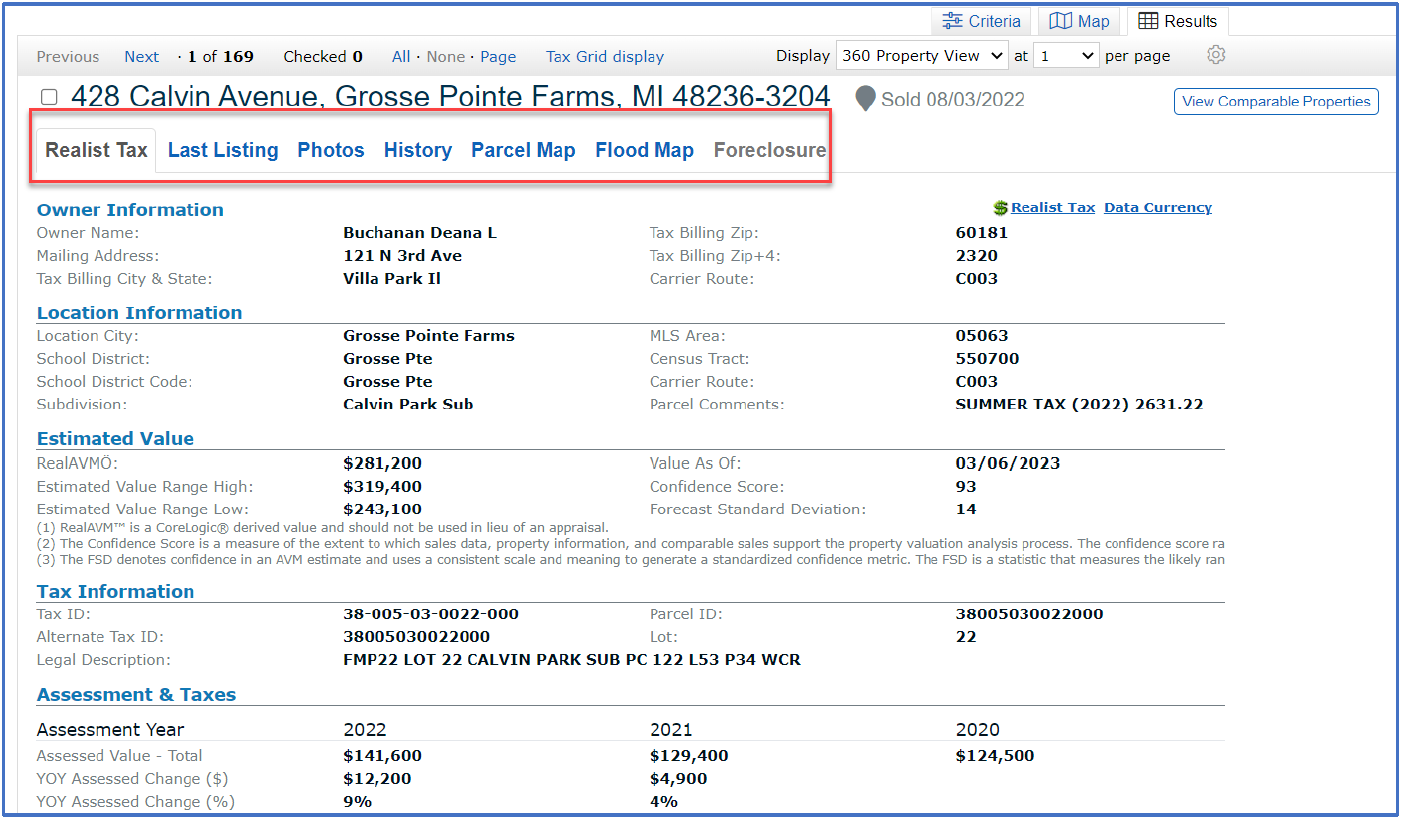
Accessing Comparable Properties
You can begin the CMA process by clicking the View Comparable Properties button.
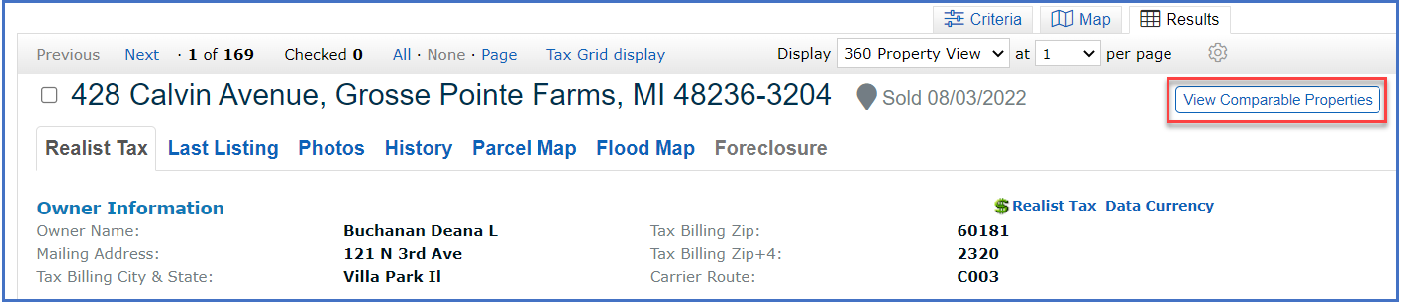
This takes you to the 360 Grid report that gives you the basics of a CMA including a price summary and property comparison.
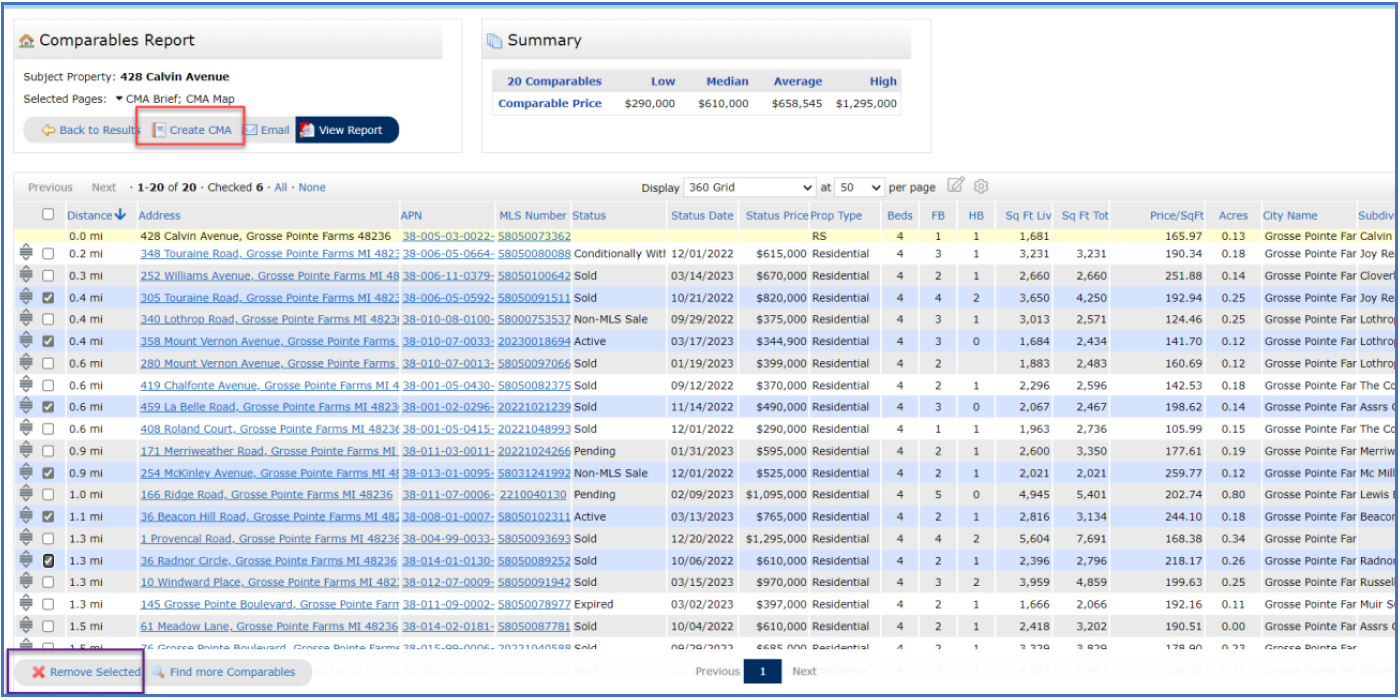
To put some of these properties into a CMA, select the ones that you DO NOT want to use and click the Remove Selected button (purple box in picture above). Once your report only displays the properties that you want to use, click the Create CMA button (red box in picture above). When those properties have been added to the CMA, you will follow the CMA wizard to complete your CMA as you would any other CMA in RCO3.
If you have questions, please contact Realcomp’s Customer Care at (248) 553-3430.