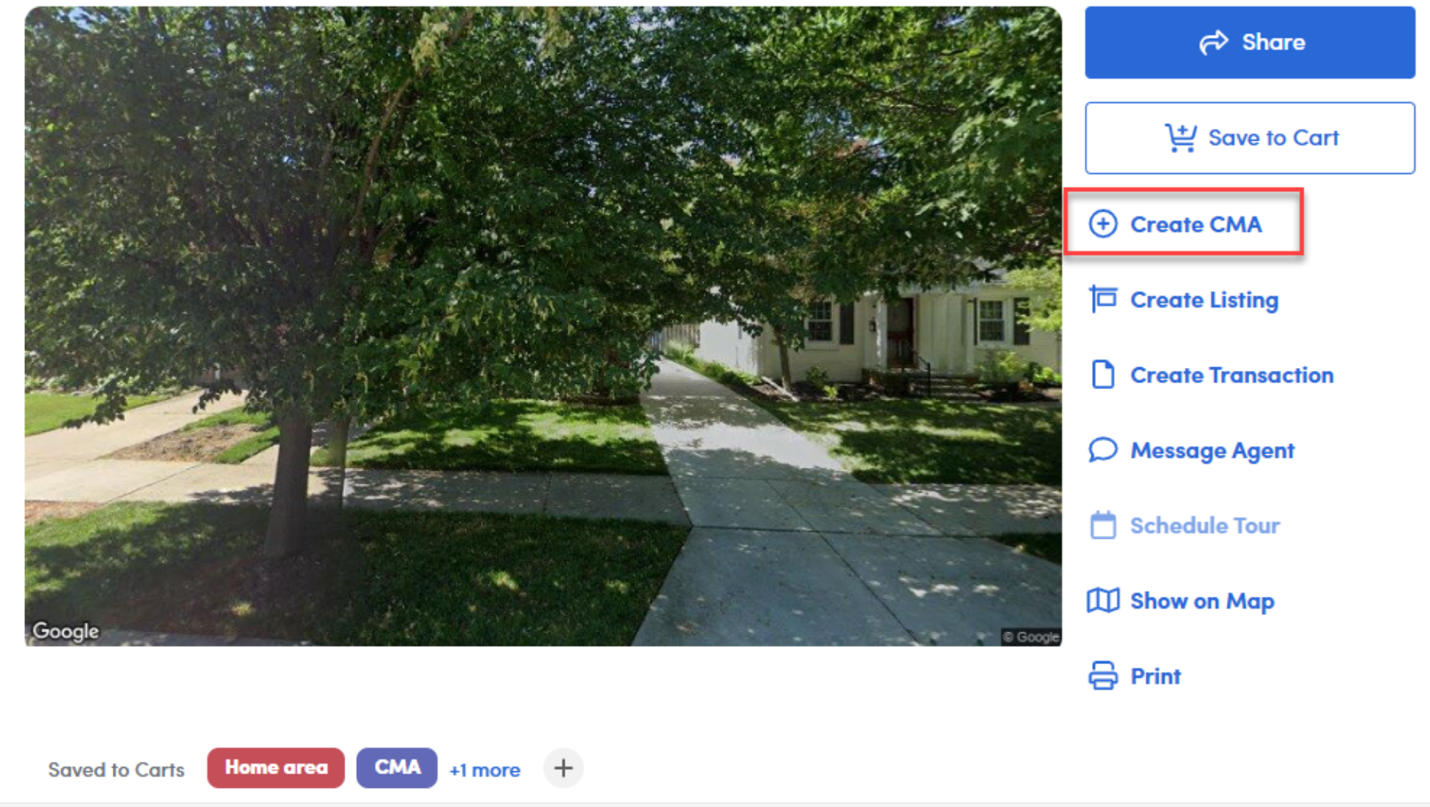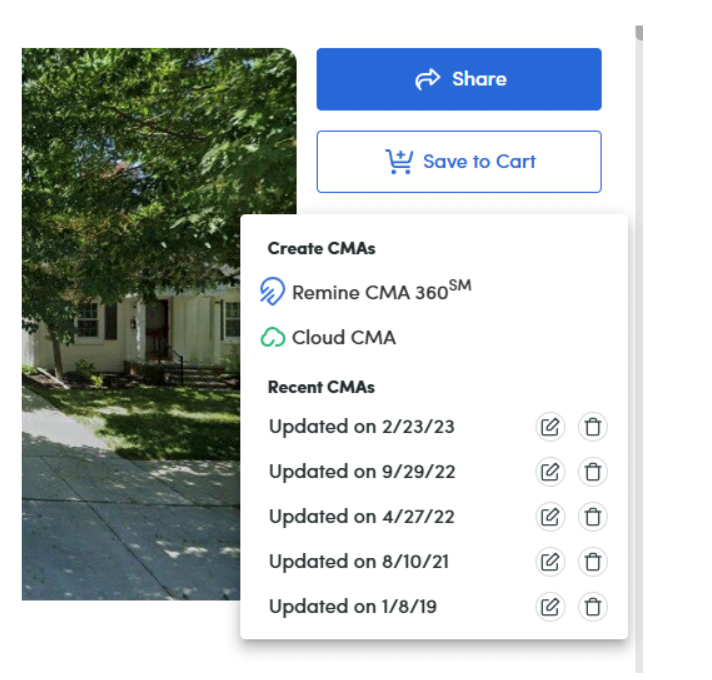How to Save Your Remine Pro CMAs Before Discontinuation
How to Save Your Remine Pro CMAs Before Discontinuation
Remine Pro is being discontinued in August. If you've created CMAs (Comparative Market Analyses) using Remine, follow these steps to locate, access, and save your reports before August 4, 2025.
Step 1: Search for the Property
You’ll need to know the property address you created the CMA for.
- Log in to Remine Pro.
- Search for the specific property address using the search bar.
Step 2: Click “Create CMA”
Once on the property detail page:
- Click the "Create CMA" button on the right-hand menu.
- This opens a dropdown showing all previously created CMAs for that property.
Step 3: View and Save Past CMAs
- Locate the CMAs listed under “Recent CMAs.”
- Click the edit icon to open the CMA you want to save.
- Use your browser’s Print to PDF function or print a hard copy.