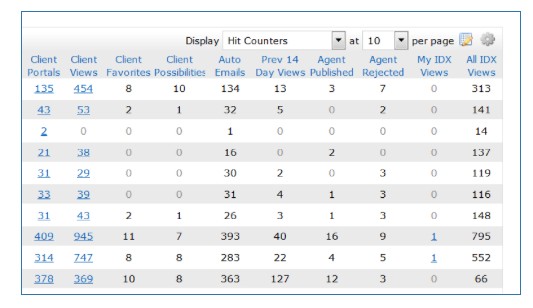
Hit Counters provide information for RCO3® users about MLS activity/interest in your listings. . This is a report you can share with your sellers that shows important traffic being generated to the listing through your Realcomp MLS subscription. This traffic is thought to be from buyers who may be more committed or serious about purchasing, since they appear to be working with a Realcomp REALTOR®.
Hit Counters are available for viewing by choosing the following menu options: “My RCO” and “My Listings”, and then "My Hit Counters V2" from the drop-down menu.
The following counters appear in this report and indicate several different types of traffic being delivered to your listing(s):
- Client Portals: This reflects the number of portals your listing has reached, either via Direct E-mail or Auto Email.
- Client Views: This reflects the total number of times your listings have been viewed in Full Display format by clients through their portals.
- Client Favorites: This reflects the number of customers who currently have this listing marked as a Favorite in their portal.
- Client Possibilities: This reflects the number of customers who currently have this listing marked as a Possibility in their portal.
- • Auto Emails: This reflects the total number of Auto Emails that exist in the system for which your listing meets the search criteria.
- Prev 14 Day Views: This indicates the number of times this listing has been viewed in the past 14 days.
- Agent Published: This indicates the number of Auto Emails that found this listing as a match and were approved/sent by an Agent using Concierge Mode.
- Agent Rejected: This indicates the number of Auto Emails that found this listing as a match and were rejected/not sent by an Agent using Concierge Mode.
- Agent IDX: A specific listing will increment if someone viewed that listing on that agent’s IDX site. Note: As long as you are using the IDX search widget generated from RCO3®, listing views logged through the widget will be reflected in this counter.
- Agent Views: A specific listing will increment if someone views that listing on any agent’s IDX site. Note: As long as you are using IDX search widget generated from RCO3®, listing views logged through the widget will be reflected in this counter.
Hover help for each of these traffic indicators is available on RCO3®. Simply position your cursor over the heading over each column in order to display the meanings of each counter (as noted above).
A question MLS Subscribers often ask about this report is “Will it tell me who the agents are who are working with clients who have viewed my listings?” The answer here is “no”. However, you still have the option of using the Reverse Prospect feature to find agents with auto emails that match your listing.
Below are the steps to print the Hit Counter Report:
- Go to My RCO and then My Listings.
- Under Show click the down arrow and then My Hit Counters.
- On the left side of the listing, click the box to select it.
- On the lower left side, click Print.
- To preview what will print, click Print to PDF. The Hit Counter Report should display.
- Print the Hit Counter Report.